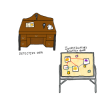1. What is the Share Center?
The Share Center is a place to safely share your favorite pictures online. We have multiple galleries where you can easily upload your own photos and images or rate images submitted by other users from the GanzWorld online community.
2. How do I take a screenshot from a PC?
a. When you are ready to capture a screenshot, press the “Print Screen” button on your keyboard, this will saved the image on your clipboard.
b. You can use any one photo editor, but if you don’t have one, you can open up “Paint” (Click on Start > All Programs > Accessories > Paint
c. Paste the image (Edit > Paste) or press Ctrl + V at the same time.
d. You want to make sure you crop the image to only include you Webkinz room, pet, game interface/dock and dashboard.
e. Save your image as a jpg (File > Save As) and that is it!
3. How do I take a screenshot from a Mac?
a. When you are ready to capture a screenshot, press the “Command + Shift + 3″ button on your keyboard, this will saved the image.
b. You can take a picture of a specific area on your screen by pressing “Command + Shift + 4″ This will allow you to draw a cursor over the area you want to capture.
c. The image will be saved on your Mac’s desktop and you can use it to upload a photo in the share center.
4. How do I download or print a template for a contest?
To save the image to your desktop:
a. Click on the template download button
b. Right click the image and select “Save image as…”
To print the image:
a. Click on the template download button
b. Right click the image and select “Print…”
5. How do I upload images to the Share Center?
Watch the video above to learn how to upload your own images to the Share Center!
6. What information should I provide in the Image Description?
Your Image Description can be cute, funny, descriptive, and all or none of the above! It will be displayed when others view your image. You can provide a brief explanation, a funny quote that suits your image, or any tid-bit you think would be of value to someone viewing your image. Do not include any personal information in the image description. A good description will likely result in higher image ratings! (Maximum length: 250 characters)
7. Do I have to be a GanzWorld Member to use the Share Center?
No, anyone can view and rate images in the Share Center. However, to upload images to a gallery or create a list of favorites, GanzWorld membership is required. Become a GanzWorld member
8. What is a Gallery?
A Gallery is a collection of images that relate to a particular subject. Choosing the gallery that is the best fit for your image will increase the likelihood of your image being viewed and rated by the most people. If your image works equally well in many Galleries, choose the one you like best!
9. How do I find the list of images I have uploaded?
Every image you upload is listed in your ‘My Share Center’ page. It can be found here.
10. What does it mean to Favorite an image?
When you select an image as a ‘Favorite’ it will be added to your favorite image list in ‘My Share Center’. This way you’ll be able to store all your favorite pics in one place and view them as often as you like without having to search!
11. How do I find my list of favorite images?
Every image you ‘favorite’ is listed in your ‘My Share Center’ page. It can be found here.
12. How do I un-favorite images?
In ‘My Share Center’ you can add or remove images from your favorite list by clicking the checkbox below the image, and then clicking ‘Remove Image’.
13. How do I remove images from the Share Center?
In ‘My Share Center’ you can add or remove images from the Share Center by clicking the checkbox below the image, and then clicking Remove Image.
14. How do I rate images?
Above each image displayed on the main Share Center page is a row of 10 stars, 1 being the lowest rating value and 10 being the highest. Click on a star to rate the image out of ten! After you rate, your rating is calculated with all previous ratings, and appears under the ‘Previous’ button once the next image has appeared in the display.
15. What does it mean to ‘Report’ an image?
Reporting an Image lets our moderators know that you have flagged an image as inappropriate. A reported image will be reviewed by our moderators and if found to be inappropriate, removed from the Share Center.
16. How do I search for specific images?
There is a search bar located in the ‘More Galleries’ dropdown menu for users who want to view images which relate to a specific term. Our search functionality references Usernames, Gallery Titles, image Titles and Tags.
17. What are Tags?
Tags are another way of categorizing images in the Share Center. Applying tags to your images will help other users find and sort them.
18. I am having problems using the Share Center… please help!
If you are experiencing technical problems, please see our Customer Support.